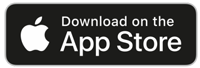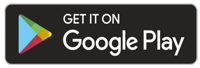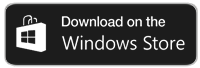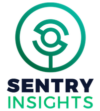Understanding Job IDs: Your Guide to Assignment Identification
What is a Job ID?
A Job ID is a unique identifier that is created when an assignment is created. This numerical code allows both shoppers and mystery shopping companies to know specifically which assignment you are inquiring about. Every assignment has its own distinct Job ID that remains constant throughout the entire assignment lifecycle.
Why Job IDs Are Essential
Job IDs serve several critical functions for mystery shoppers:
- Precise Communication: Reference specific assignments when contacting customer support
- Payment Tracking: Link completed work to proper compensation and reimbursement
- Assignment Documentation: Required for receipt submission and proof of visit
- Shopper Support: Essential when contacting support for help with questions about specific assignments
- Record Keeping: Track your assignment history and completion status
How to Find Your Job ID by Platform
ShopMetrics Platform (Desktop/laptop)
Location: Job ID is displayed in the assignment details section of your job listings.
Step-by-Step Instructions:
- Log into ShopMetrics Platform (Desktop/laptop)
- Navigate to your job listings (main dashboard view)
- Review your accepted assignments from the records list
- Look for “JOB ID:” in the assignment details section
- Note the Job ID displayed for each assignment
Example: JOB ID: 785440
Interface Features: The ShopMetrics Platform (Desktop/laptop) displays Job IDs prominently in the main listing, making them easily accessible for quick reference.
ShopMetrics Mobile App
Location: Job ID appears prominently in both the job listings and individual assignment details.
Step-by-Step Instructions:
- Open ShopMetrics Mobile app
- Navigate to “My Jobs”
- Select your accepted assignment from the list
- Scroll down to the job details section
- Look for “JOB ID:” in the assignment details
Example: JOB ID: 790169
Additional Access: Job IDs are also visible in the main job listings view, allowing you to see multiple Job IDs at once without opening individual assignments.
GigSpot Platform
Location: Job ID appears in the “Proof of Visit” section of your assignment details.
Step-by-Step Instructions:
- Open your GigSpot app or web platform
- Navigate to “MY JOBS” in the top navigation
- Select your accepted assignment from the job listings
- Click on the job details to open the full assignment view
- Scroll to the “Proof of Visit” section
- Look for “Job Id:” clearly labeled in the assignment details
Example: Job Id: 794128
Important Note: GigSpot assignments often require you to write the Job ID on receipts for documentation purposes.
Assignment Support
If you’re unable to locate your Job ID:
- Check confirmation emails sent when you accepted the assignment
- Review app notifications and message history
- Check assignment confirmation and assignment reminder communications – Job IDs are included in both emails and text messages
Important Reminders
- Job IDs are unique to each individual assignment
- Job IDs never change once created
- Multiple platforms may show the same Job ID for cross-platform assignments
- Job IDs are essential for proper assignment completion and payment processing
By understanding where to find and how to use Job IDs across all three platforms, you’ll be better equipped to manage your mystery shopping assignments efficiently and communicate effectively with support teams when needed.